Aboriginal Languages Month is a perfect time to make sure you are writing NWT place names, such as Łutselk'e and Délı̨ne correctly.
You can use the same software that allows Aboriginal language speakers to write Aboriginal languages on computers and the Internet. So much of our lives are online today, so Aboriginal language digital literacy is critical to promote languages and Aboriginal ideas. We hope Aboriginal language speakers will consider improving their Aboriginal literacy and using that skill to fight ‘Digital Language Death’.
It used to be that we downloaded Dene fonts to write Aboriginal languages with all the correct tone and nasal symbols. If someone else didn’t have the Dene fonts on their computer, our symbols would become all distorted. But there are easier ways now. Here are three things you can do to allow you to write words and phrases such as:
- Tłı̨chǫ Yatıì
- Goyatıkǫ̀ Language Society
- Wek'èezhı̀ı Land and Water Board
1. Install the Unicode keyboard software from the GNWT Education, Culture and Employment website or from our website. By using this software you can type in Aboriginal languages without worrying that the person you send a document to has the needed fonts on their computer.
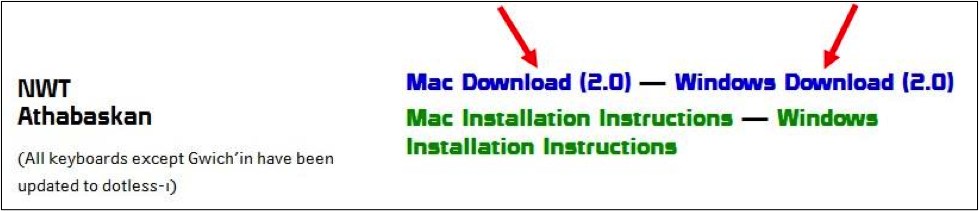
Depending on the configuration of your computer, its security settings, and your confidence and skills, we give you advance warning that this installation may be a frustrating, time-consuming exercise. There are video instructions on the GNWT website and also on the Unicode Dene Keyboards website. Try it. If it works for you, imagine the sense of accomplishment!
If you need help, enlist a friend skilled in digital literacy or your workplace information technology expert. Or you can do what we at the NWT Literacy Council did: contact Jim Stauffer at the Aurora College Learning Centre in Whatı̀. Thank you to Aurora College for letting Jim share his knowledge, enthusiasm and skills when time allows.
2. Become familiar with the NWT keyboard layouts for the language you are most likely to be using. Before you know it, you will be able to insert the symbols you need as you write in Aboriginal languages. The fonts that work best with Unicode are Arial, Times New Roman, Cambria, Calibri, and Tahoma if you are working in Windows 7.
Check out Jim’s Denefont website to learn more about the unicode system and to print out the keyboard ‘cheat sheets’ on the site. Jim has also created a Facebook group to support people using the NWT aboriginal Languages keyboards https://www.facebook.com/groups/NWTKeyboards/.
3. Discover for yourself the magic of the Microsoft Office autocorrect option. This allows you to type Behchokǫ̀ without stopping to change keyboards. If you are in Word, click File, then Options, then Proofing, then Autocorrect Options. In this window you can type in a word, such as Tlicho and replace it by inserting Tłı̨chǫ in the ‘with’ field. The next time you write it without the diacritics (tones, nasals and combinations of these) your Office software will automatically correct the word. You can do this with all the common Aboriginal language words you use. We were delighted when Jim showed us this trick.
It will be great to see more Aboriginal language writing both online and offline!
-- Aggie Brockman, communications consultant